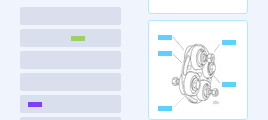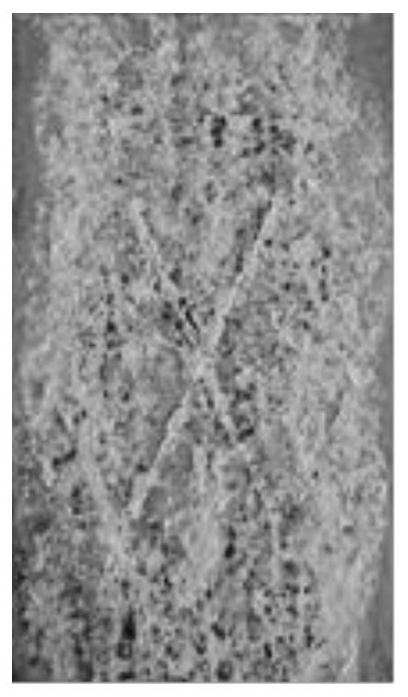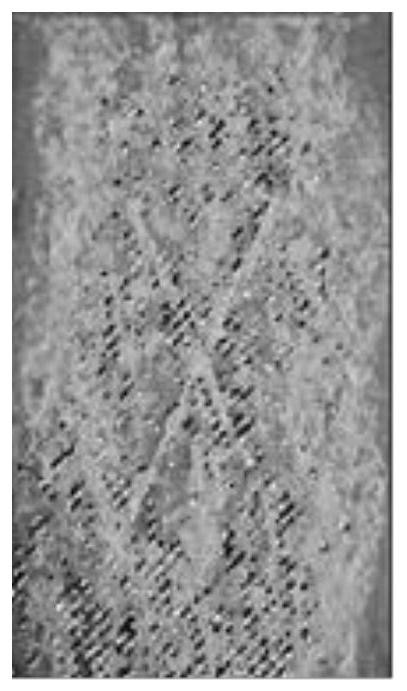Method for quantitatively evaluating corrosion area
A quantitative evaluation and area technology, applied in measuring devices, instruments, image data processing, etc., can solve problems such as accurate evaluation of corrosion errors and evaluation errors
- Summary
- Abstract
- Description
- Claims
- Application Information
AI Technical Summary
Problems solved by technology
Method used
Image
Examples
Embodiment 1
[0039] 1. Open Adobe Photoshop CS6, press Ctrl+N to create a new canvas, and Ctrl+O to open the corrosion photo to be processed. Such as figure 1 shown.
[0040] 2. Select the "Magic Wand Tool", click on the corrosion photo, select the target corrosion representative area, and then right-click to "Select Similar". Such as figure 2 shown.
[0041] 3. Find "Image"-"Analysis"-"Record Measurement" in the menu bar, and you can find the phosphating area S1 at the bottom of the software.
[0042] 4.Ctrl+Shift+I, reverse selection to get the non-phosphorylated area. Such as image 3 shown.
[0043] 5. Find "Image"-"Analysis"-"Record Measurement" in the menu bar, and you can find the non-phosphate area S2 at the bottom of the software.
[0044] 6. Area ratio of phosphating area = S1 / ( S1+ S2)
Embodiment 2
[0046] 1. Open Adobe Photoshop CS6, press Ctrl+N to create a new canvas, and Ctrl+O to open the corroded photo to be processed. Such as Figure 4 shown.
[0047] 2. Select the "Magic Wand Tool", click on the corrosion photo, select the target corrosion representative area, and then right-click and "Select Similar". Such as Figure 5 shown.
[0048] 3. Find "Image"-"Analysis"-"Record Measurement" in the menu bar, and you can find the phosphating area S1 at the bottom of the software.
[0049] 4. Ctrl+Shift+I, reverse selection to get the non-phosphorylated area. Such as Image 6 shown.
[0050] 5. Find "Image"-"Analysis"-"Record Measurement" in the menu bar, and you can find the non-phosphate area S2 at the bottom of the software.
[0051] 6. Area ratio of phosphating area = S1 / ( S1+ S2)
Embodiment 3
[0053] 1. Open Adobe Photoshop CS6, press Ctrl+N to create a new canvas, and Ctrl+O to open the corrosion photo to be processed. Such as Figure 7 shown.
[0054] 2. Select the "Magic Wand Tool", click on the corrosion photo, select the target corrosion representative area, and then right-click to "Select Similar". Such as Figure 8 shown.
[0055] 3. Find "Image"-"Analysis"-"Record Measurement" in the menu bar, and you can find the phosphating area S1 at the bottom of the software.
[0056] 4.Ctrl+Shift+I, reverse selection to get the non-phosphorylated area. Such as Figure 9 shown.
[0057] 5. Find "Image"-"Analysis"-"Record Measurement" in the menu bar, and you can find the non-phosphate area S2 at the bottom of the software.
[0058] 6. Area ratio of phosphating area = S1 / ( S1+ S2)
PUM
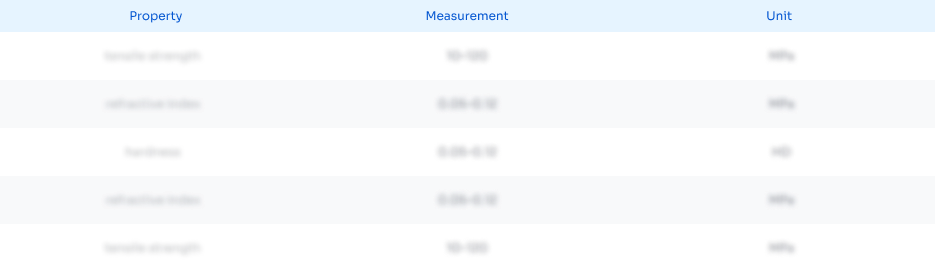 Login to View More
Login to View More Abstract
Description
Claims
Application Information
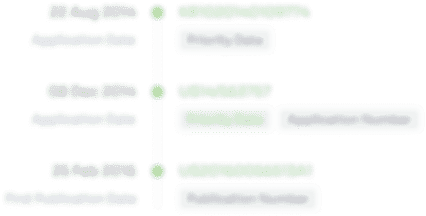 Login to View More
Login to View More - R&D Engineer
- R&D Manager
- IP Professional
- Industry Leading Data Capabilities
- Powerful AI technology
- Patent DNA Extraction
Browse by: Latest US Patents, China's latest patents, Technical Efficacy Thesaurus, Application Domain, Technology Topic, Popular Technical Reports.
© 2024 PatSnap. All rights reserved.Legal|Privacy policy|Modern Slavery Act Transparency Statement|Sitemap|About US| Contact US: help@patsnap.com